|
Here you can find general
help and help for beginners or for people who are new to all this:
- For the .rar, .ace
files you will need WinRAR to extract the files, To get WinRAR go to http://www.rarsoft.com.
You also need the latest most up-to date version of WinRAR to extract
the files otherwise it will report that the file is corrupted or a similar error message.
You can also use WinAce to extract .ace files. To get WinACE go to http://www.winace.com.
Make sure WinAce is the most up to date version as well.
- Just because the language
version of the No-CD fix is different from your game, for example its an
English version and you need German version, chances are that it will
still work anyway. Any language version can work on any other language
version if you try it.
- If the games release
version (e.g. v1.0) matches the No-CD, No-CD/Fixed Exe or Fixed Exe
version then the game fixes will almost always work, it has been known
previous version No-CD patches can work with an update version,
usually when the patch update does not touch/change the exe when
updating, e.g. v1.0 No-CD patch may work with v1.1 update.
- The difference between a
No-CD Patch, No-CD/Fixed Exe and a Fixed Exe file is explained
below:
A No-CD Patch
file
is just a stand-alone patch that when run/executed will change the byte
patterns & jumps in the games original exe file and therefore removing the CD
check from the original exe,
enabling you to play the game without the CD in the drive.
A No-CD/Fixed
Exe file is the games Exe file with the copy protection AND
CD checks removed, which when replaced over the original exe with
the No-CD/Fixed executable will allow you to run the game without
the protection or CD checks present.
A Fixed Exe file is the games exe file with the
protection removed/debugged from it, the CD Checks STILL remain
in the Fixed executable, this allows you to play a backup game that
would otherwise not bypass the protection using normal 1:1 copying
of the game. Once the game is installed from the backup CD,
replacing the games exe file with the Fixed Exe on your hard drive
will allow you to run the game from the back CD.
-
To use a No-CD Patch
use your extracting program (WinRAR
works best) and extract the files (usually an .exe file, but others
may exist) in the archive to your games install directory/folder
(where you installed the game, usually C:/Program Files/Games
Name) the easiest way to find the correct folder to extract the
No-CD fix is by right clicking the games desktop shortcut (if it has
one) and choosing "Properties", you will see the path
(Target) to the games folder and where the original exe is located.
Extract it there, you now go to the folder where you extracted the No-CD patch
to, and execute/run the No-CD patch, it will patch the games exe
file, you should get a confirmation message from the patch window
that the game was successfully patched, now you can start the game
as you normally do; from the desktop shortcut, the programs menu, or
the exe file. The game can now be played without the CD in the
drive. Some No-CD patches require you to specify the path where the
games exe file is located, just simply browse to where the games exe
is. In basic terms, the No-CD patch(es) has to go in where the games
exe file is, it has to be run in the same folder where the games exe
file is present. The No-CD patches on this site come with readme's
or nfo's in them, read these for any special instructions.
-To use a No-CD/Fixed
Exe use your extracting program (WinRAR
works best) and extract the files (always an .exe file, but others
may exist) in the archive to your where the games original exe file
is in the games install directory/folder (where you installed the
game, usually C:/Program Files/Games Name), the easiest way
to find the correct folder to extract the No-CD fix is by right
clicking the games desktop shortcut (if it has one) and choosing
"Properties", you will see the path (Target) to the games
folder and where the original exe is located. Extract it there, you will get a
prompt "The following file already exists "files name"
Would you like to replace the existing file", click YES, it
will replace the original exe with the No-CD/Fixed exe one. In basic
terms, the No-CD/Fixed Exe file(s) MUST replace the games
original exe file. Now you can start the game as you normally do;
from the desktop shortcut, the programs menu, or the exe file. The
game can now be played without the CD in the drive and the
protection removed. The No-CD/Fixed Exe's on this site come with
readme's or nfo's in them, read these for any special instructions.
-To use a Fixed Exe
use your extracting program (WinRAR
works best) and extract the files (always an .exe file, but others
may exist) in the archive to your where the games original exe file
is in the games install directory/folder (where you installed the
game, usually C:/Program Files/Games Name), the easiest way
to find the correct folder to extract the No-CD fix is by right
clicking the games desktop shortcut (if it has one) and choosing
"Properties", you will see the path (Target) to the games
folder and where the original exe is located. Extract it there, you will get a
prompt "The following file already exists "files name"
Would you like to replace the existing file", click YES, it
will replace the original exe with the Fixed exe one. In basic
terms, the Fixed Exe file(s) MUST replace the games original
exe file. Now you can start the game as you normally do; from the
desktop shortcut, the programs menu, or the exe file. The game can
now be played from a backup CD. A Fixed Exe is used when you burn a
backup of your original game, install it, and then get one of the
many copy protection error messages when you try to start the game
from the backup CD, such as "Please insert the original
CD" etc. The Fixed Exe's on this site come with readme's or
nfo's in them, read these for any special instructions.
- If you use a No-CD file
then sometimes the games Sound or Music won't play; because the
sound and music files are usually on the CD, and because the CD is not
in the CD drive then the sound or music files obviously won't work. To
fix this problem just simply copy the sound and music files from the
games CD and put them on your hard drive in the games install directory/folder
(where you installed the game). Usually you will just have to copy the
sound/music folder from the CD to the games directory/folder (where you installed
the game). Most sound/music
files are media related e.g. .mp3 .wav etc. but sometimes also .mix. An
example of all this can be The Sims: On the CD there is a folder Called
Music, copy the entire Music folder from the CD then paste it into the
games directory/folder (where you installed the game) normally its: C:\Program Files\Maxis\The Sims.
Now the music and sound will play even without the CD in the drive! The
same applies for in-game movies/videos too, just follow the above process,
but for the movies and videos.
-To use a Trainer
use your extracting program (WinRAR
works best) and extract the trainer in the archive to your where the
games exe file is in the games install directory/folder (where you
installed the game, usually C:/Program Files/Games Name) Now
run the trainer from the games install directory/folder, now launch
the game, you can Alt + Tab out of the game and choose your trainer
options from the trainer menu, or from the game by pressing the
corresponding keys for the trainer options. Some trainers require
that you launch the game first and then launch the trainer, to do
this launch the game then just Alt + Tab out of the game and then
launch the trainer. The Trainers
on this site come with readme's or nfo's in them, read these for any
special instructions. -A
Mini BackUp Image is a miniature image file of the game CD,
it contains a portion of the game CD's Table Of Contents (TOC), it
contains all the necessary data to run the game from the hard drive,
but does not contain any of the games actual data, it tricks the
game that the CD is inserted. The Mini Backup Images are mounted
with a CD emulator program such as Daemon Tools or Alcohol 120%.
To use a Mini Backup
Image use the guide below: What is a MiniDisc?
- A MiniDisc is a small image that contains the physical characteristics of the copy protection found on a game. Such as SafeDisc and Starforce.
Why use a MiniDisc over a NOCD Fix?
- Using a MiniDisc allows to play with NO "Physical CD" in your CD/DVD Drive. The MiniDisc is lightweight so there is no need to always have a complete image of the game, thus freeing up space. Along with that, no files have to be replaced to use a MiniDisc. MiniDisc work with all versions of the game is most cases.
Tools / Items Needed:
- MiniDisc image of your game (can be found on GameBurnWorld or you can make yourself)
- Daemon-Tools 3.47 or higher (http://www.daemon-tools.cc)
- WinRAR or Winzip (Latest Versions to open .zip or .rar files, WinRAR can open both..)
After you have downloaded the MiniDisc image, It can be in several flavors, such as .ISO, .MDS/.MDF, .MiR. However ISO format is for games that do not contain any major protection such as
StarForce, and in most cases you will need a good Alcohol 120%, Blindwrite MiniDisc to play successfully.
First unrar or unzip your games MiniDisc.
You should have the MiniDisc in a location that is easy for you to navigate to. I chose my desktop in this tutorial. 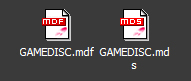
Now, run Daemon-Tools, you will see it running in the System Tray located on the bottom right of your screen 
Right click the icon for Daemon-Tools, then
Go to Emulation > All options On
Click to Enlarge:
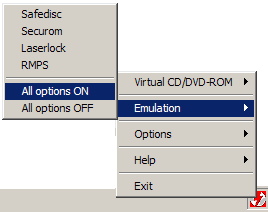 This is the easiest way to do it, having the others on will not hurt anything and should not prevent a MiniDisc from working. If you already know the protection the game uses, you can however enable only that one such as (SafeDisc and SecuROM)
Next, you will need to load the game image into Daemon-Tools, again, right click the icon,
Go to Virtual CD/DVD-ROM > Device X: [X:] No Media > Mount Image Where X is the Device number and Device Letter. 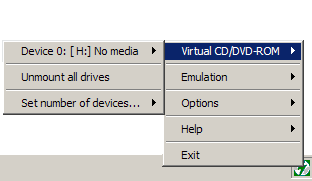
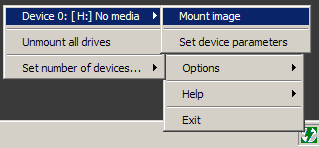
Then simply browse it to and select and open the MiniDisc image. (For .MiR images, change file type in the browser to "All")
Click to Enlarge:
 Now,
just run the game from the shortcut as you normally would (Do not
run anything on the MiniDisc such as if the MiniDisc pops up and
opens, the files on there are not complete so an .exe will not be in
"working" order) Just run from the games shortcut in the
Start Menu or on your desktop. Thanks
to Crypton for the detailed guide.
- A Blood Patch is a
patch/fix which removes the censor from the game and therefore increases the blood
visuals, example: When you shoot someone, more blood will be displayed than
normal. A Censor Fix is similar in that it will remove any
censors which may have been placed on the game, this can also include
blood visuals, and can also include swearing, language, nudity etc.
-The easiest way to back-up/burn
your games is to use this method:
There is a very simple
method of detecting what protection is being used on your games and how
to successfully back them up (burn them), Just go to the Game
Protection Identifying Tools page and download one of the many
Protection detectors, ProtectionID, A-Ray scanner, Clony etc. Then go to
the CD Burning Software page and get
Alcohol 120% Burning Software or CloneCD. Now use one of the protection
scanners to detect what protection is being used on the original CD, use
the correct settings to bypass the protection and burn the game. *Remember,
if you experience problems with burning the game at high speeds, (2 speed
+) (both the read and write process), then burn the game at lower speeds
such as 2 speed and under (both read and write process). A lot of the time
burning the game at slow speeds will solve problems of the install not
working, or the burner not bypassing the CD's protection.
- Another method to back-up
your games and bypass the protection is by using this method:
1) Create a temporary folder on your
hard drive name it temp or what ever you like, it doesn't really matter.
2) Now copy the full contents of
the original CD to the temp folder.
3) Now replace the original
main/games exe file with the No-CD/Fixed Exe or the Fixed Exe
file.
4) Now burn the entire contents of
the temp folder to a blank CD and make sure you name it the same name as
the original CD (Nero Burning Software works best).
5) Now you can delete/clear the
contents of the temp folder on your hard drive as it is no longer
needed.
6) Install the game as usual from
your original CD or backup CD, play the game!
The above method can only be used if
the exe file on the CD is NOT contained in a setup file, as
obviously you will have no way of replacing the original exe file
with the Fixed exe file if it is in a setup.exe or similar file.
- Another method to back-up
your games is to emulate them, using Daemon Tools or Alcohol 120%, the
entire CD is emulated, including the protection, to your hard drive,
you can then run the game with Daemon Tools or Alcohol 120% from
your hard drive, without the CD. The downside being it can take up a
lot of hard drive space, as most CD's/DVD's are a few gigs these
days, that's why a Mini backup image is also handy, as you will not
need to mount the whole CD to your hard drive, the game is simply
run via the Mini Backup Image.
- To use a trainer just
simply extract the files and launch the trainer and then launch the
game, now just Alt + Tab out of the game and push the buttons which the trainer
tells you to. Now you will have access to all the cheats the trainer
has. Some trainers require that you launch the game first and then
launch the trainer, to do this launch the game then just Alt + Tab out
of the game and then launch the trainer. The trainer will almost always work if the games version matches
that of the trainer. *Note that some trainers need to be extracted the
the games directory/folder (where you installed the game). The trainer
will state whether this needs to be done or not.
If you are still having
problems and you need some help, then please contact
us here.
|